Opening now...
Mail merge updates: more flexibility creating and editing email sequences
We're excited to announce two new updates to our mail merge feature.
Since relaunching Streak mail merge and adding the ability to schedule automatic follow-up sequences, we’ve seen our customers sending personalized mass emails to engage with contacts and grow their businesses in myriad ways.
In addition to celebrating your successes, we’ve also listened to your feedback on how we can make Streak mail merge an even more intuitive and valuable tool.
The most recent updates to mail merge give you more flexibility while creating and editing email sequences so you can optimize each email sequence for responses and results.
Add additional follow-up messages to active, finished, and paused mail merges
You can now add additional follow-up messages to active, finished, and paused mail merges. Previously, your messages would be “locked in” once you hit send or schedule on a mail merge.
This update allows you to add additional messages and extend the length of your campaign at any time based on feedback or to optimize for more responses.
To add additional messages to a mail merge sequence:
1. Open the Merges menu in the Gmail left-navigation panel.
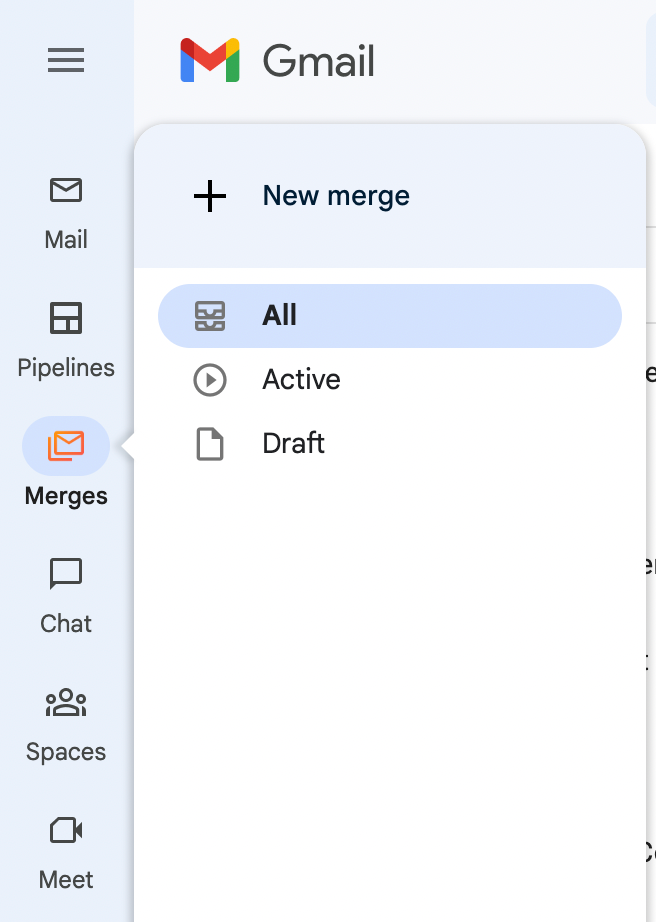
2. Choose the menu option (All, Active, or Draft) to find your mail merge.
3. Click on the mail merge in the mail merge list.
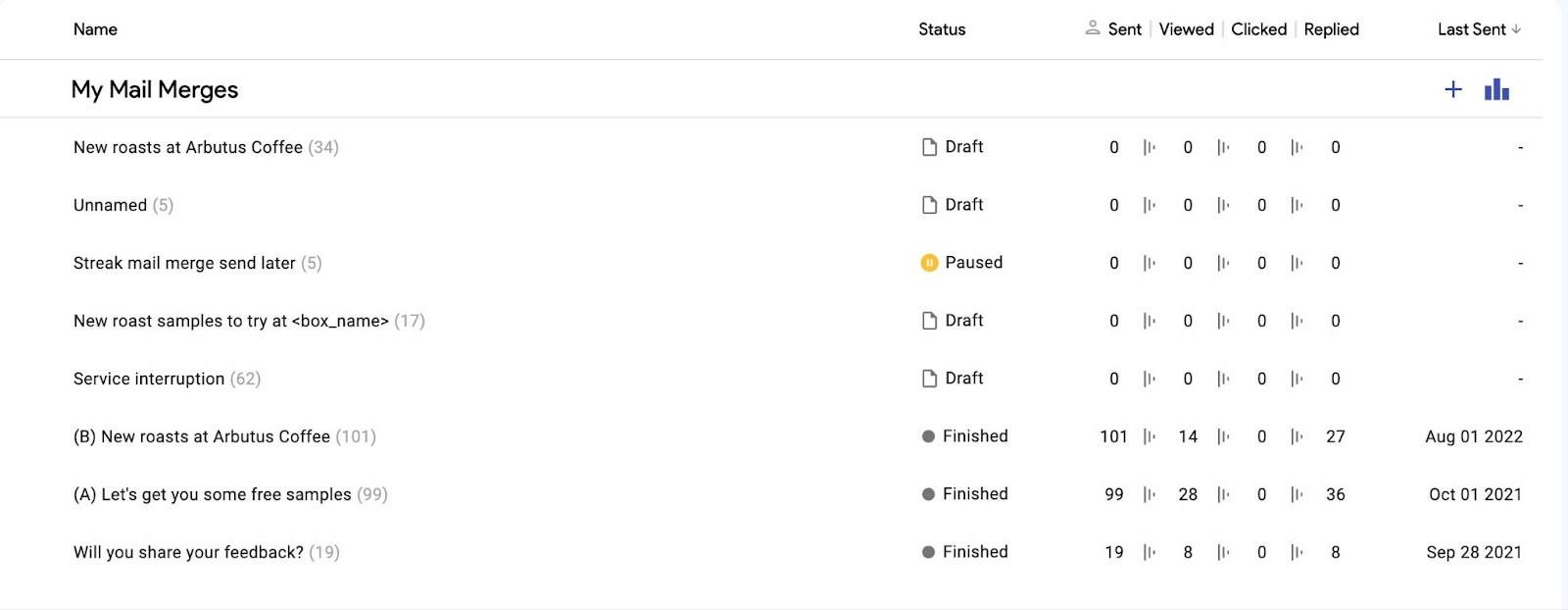
4. In the upper right corner, click the pencil icon to edit your mail merge.

5. Click “Add follow-up” at the bottom of the messages panel.

6. Draft your message.
Edit mail merge subject lines
A subject line is often the first thing you fill out in an email or mail merge draft. However, by the time you finish creating your email sequence you may have thought of a catchier subject line or realized that your sequence has morphed from your original plan.
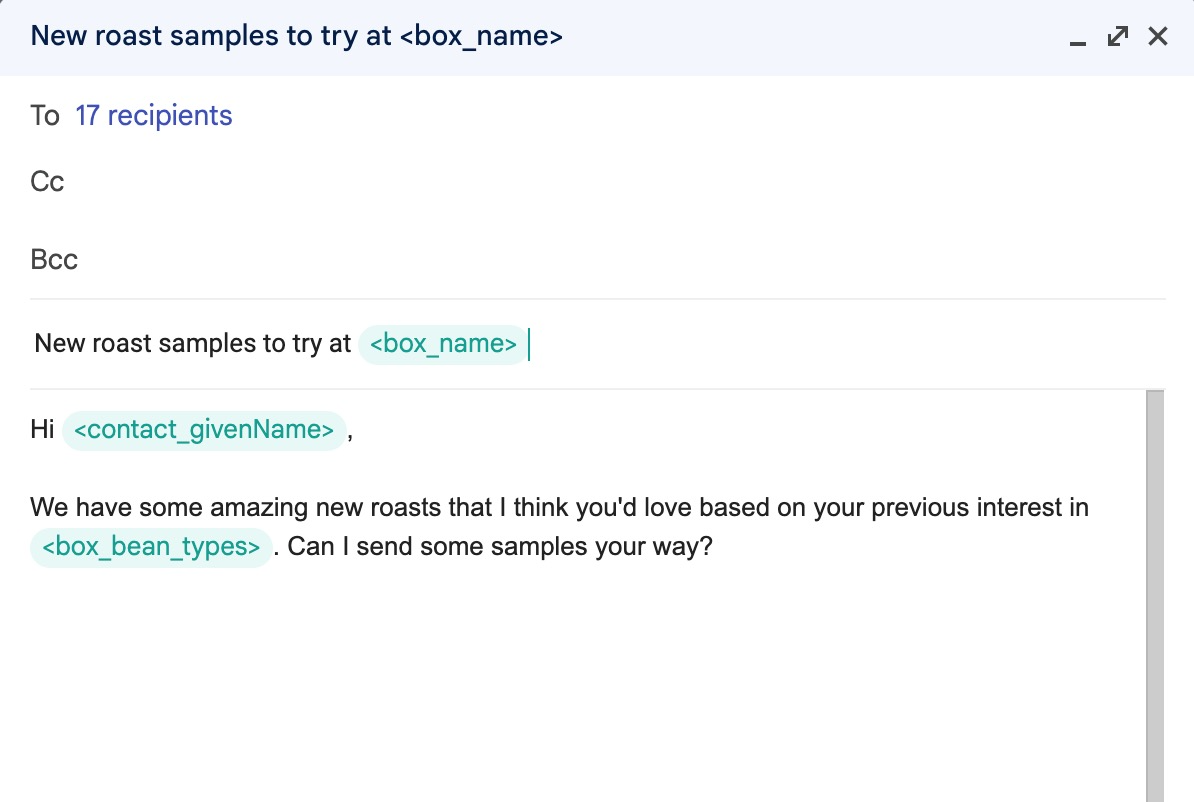
This update allows you to edit the subject line in mail merge drafts, addressing a common frustration we heard from our users.
You can now change the subject line of unsent mail merges at any time during the drafting process to save you time and make your email sequences more effective.
Need to try a new subject line for an active mail merge? Just hit the duplicate button to create a new mail merge with the same content.
Learn more about sending mail merges from Gmail and try Streak’s free mail merge today by installing the Streak extension for Chrome and Safari browsers.
Subscribe to our blog
Stay in the loop with Streak’s latest features and insights.




.webp)


