Opening now...
Build your workflow in Gmail: 5 Streak CRM features that help you prioritize leads and follow up on time
Streak is a CRM that helps users manage leads, track emails, and automate follow‑ups directly in Gmail.
CRMs can be powerful—but they can also feel overwhelming when you’re just getting started. With so many features and settings, it’s hard to know where to focus first.
That’s where Jeremy comes in. As one of Streak’s Customer Success Managers, he’s worked one‑on‑one with hundreds of Streak customers to implement lead management processes in Gmail. He’s seen what separates teams that simply use Streak from those who build reliable, repeatable workflows that drive results.
The key is to start with the tools that make the biggest impact on your day‑to‑day workflow. That often means saving time, knowing what to focus on next, and making sure nothing slips through the cracks.
In this video, Jeremy shares the five features he most often helps teams implement—the ones that make the biggest difference in staying organized, following up on time, and keeping deals moving.
These are the top five Streak CRM features for managing leads directly in Gmail:
- Saved views → Filter your pipeline and segment leads for targeted outreach.
- Task management → Follow up on time and sync reminders to your Google Calendar.
- Mail merges → Nurture leads and do outbound at scale.
- Magic columns → See your pipeline automatically fill in with data as you work.
- Integrations & CRM automation → Integrate Streak with thousands of apps and create automated workflows in your pipelines.
Let’s take a look at how each feature helps teams track leads and manage their pipelines in Gmail.
Saved Views: Segment and prioritize leads directly in Gmail
One of the first things Jeremy points out to new users is how easy it is for a pipeline to grow out of control. When you’re tracking dozens or hundreds of leads in Gmail, the hardest part isn’t adding new data—it’s knowing where to start each day.
Saved views solve that problem.
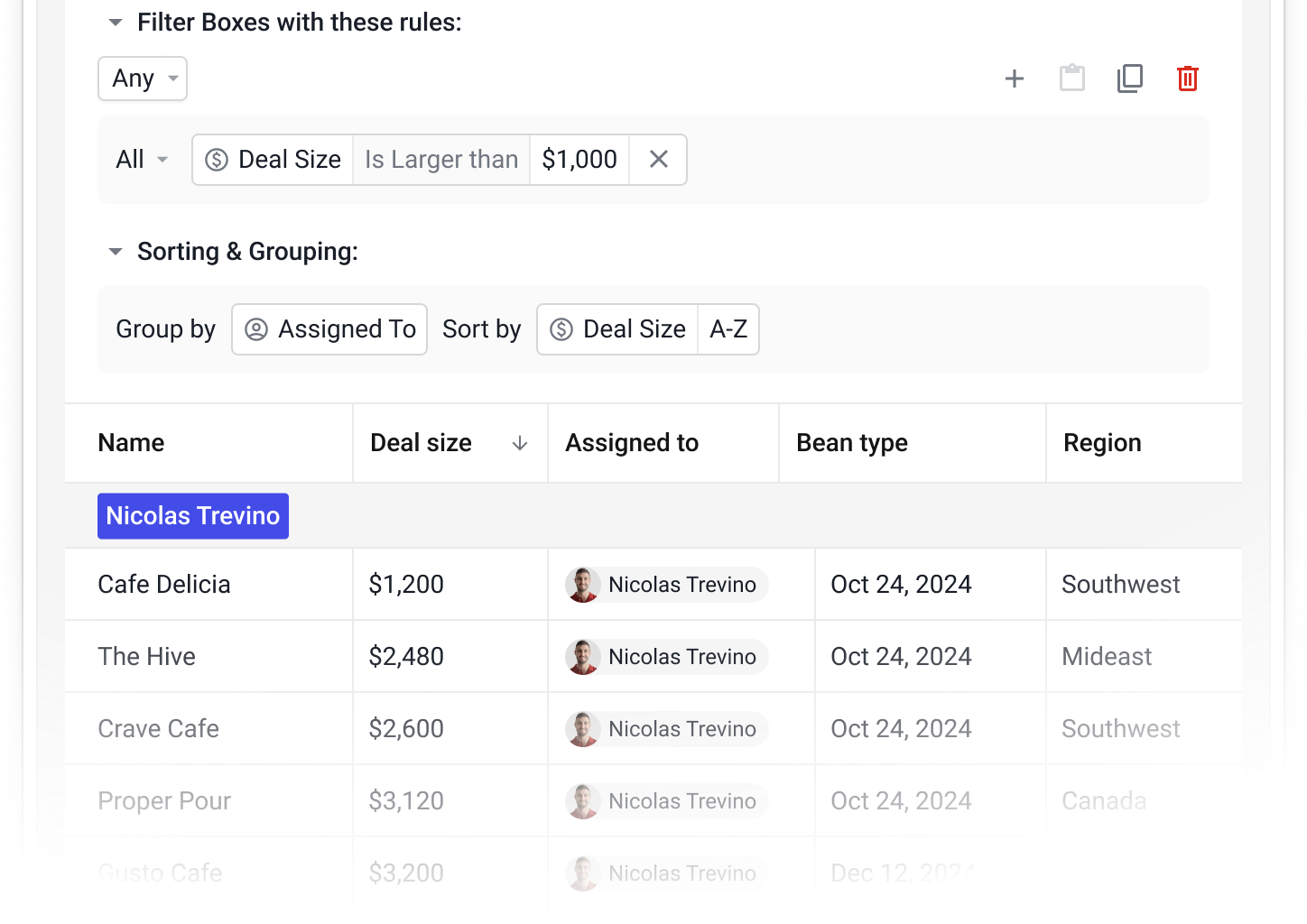
Saved views in Streak let you filter your pipeline by any field—like lead source, stage, or last contact date—so you can see which leads need your attention in real time. They turn your pipeline into a set of focused, actionable lists that reflect how you actually work.
Jeremy often helps teams build saved views around their key priorities. For example:
- Prioritize outreach: A sales rep filters by last interaction > 14 days ago to see which leads have gone quiet.
- Track deadlines: A real estate team filters by closing date = this week to prioritize deals that need help getting over the finish line.
- Plan next steps: A recruiting coordinator filters by stage = interview scheduled to stay on top of upcoming calls.
You can also display your most important, workflow‑based saved views directly in your inbox.

This is especially useful for things you want to catch right when they happen—like a deal that needs your input to move forward or a follow‑up that’s due today. Because these views update in real time, you’ll always see the latest information and stay on top of critical work without having to dig into your pipeline.
Each team member can create their own saved views, or share them with teammates so everyone can focus on their part of the workflow. You might start your morning in a “Needs follow-up” view, switch to “New leads from website,” and spend your afternoon reviewing “Deals ready to close.”
Saved views make large pipelines manageable by letting you find, filter, and act on the right leads directly in Gmail.
Tasks: Track follow-ups and next steps, synced with Google Calendar
Tasks in Streak let you track next steps, reminders, and deadlines for each deal while syncing to‑do items and due dates to Google Calendar.
While saved views give you repeatable workflows you can manage proactively throughout your day, week, or quarter, tasks are for the one‑off to‑dos that need a clear owner or due date. Having a good process for both helps teams keep momentum to move deals forward and ensures nothing slips through the cracks.

Tasks appear in your Streak sidebar and in the upcoming tasks list, making it easy to see what’s next without leaving Gmail. Because they live inside your pipeline, they help your team collaborate—everyone can see what’s been done and what’s still pending.
By linking reminders to the same place you manage your deals, Streak tasks turn follow‑ups into a predictable, reliable part of your workflow instead of something that depends on memory.
Mail Merge: Scale outreach with personalized messages from your Gmail account
Mail merge in Streak lets you send personalized email sequences directly from Gmail and automatically follow up with contacts who don’t reply. It’s designed to help you reach many leads at once while keeping each message personal and tracked for engagement.
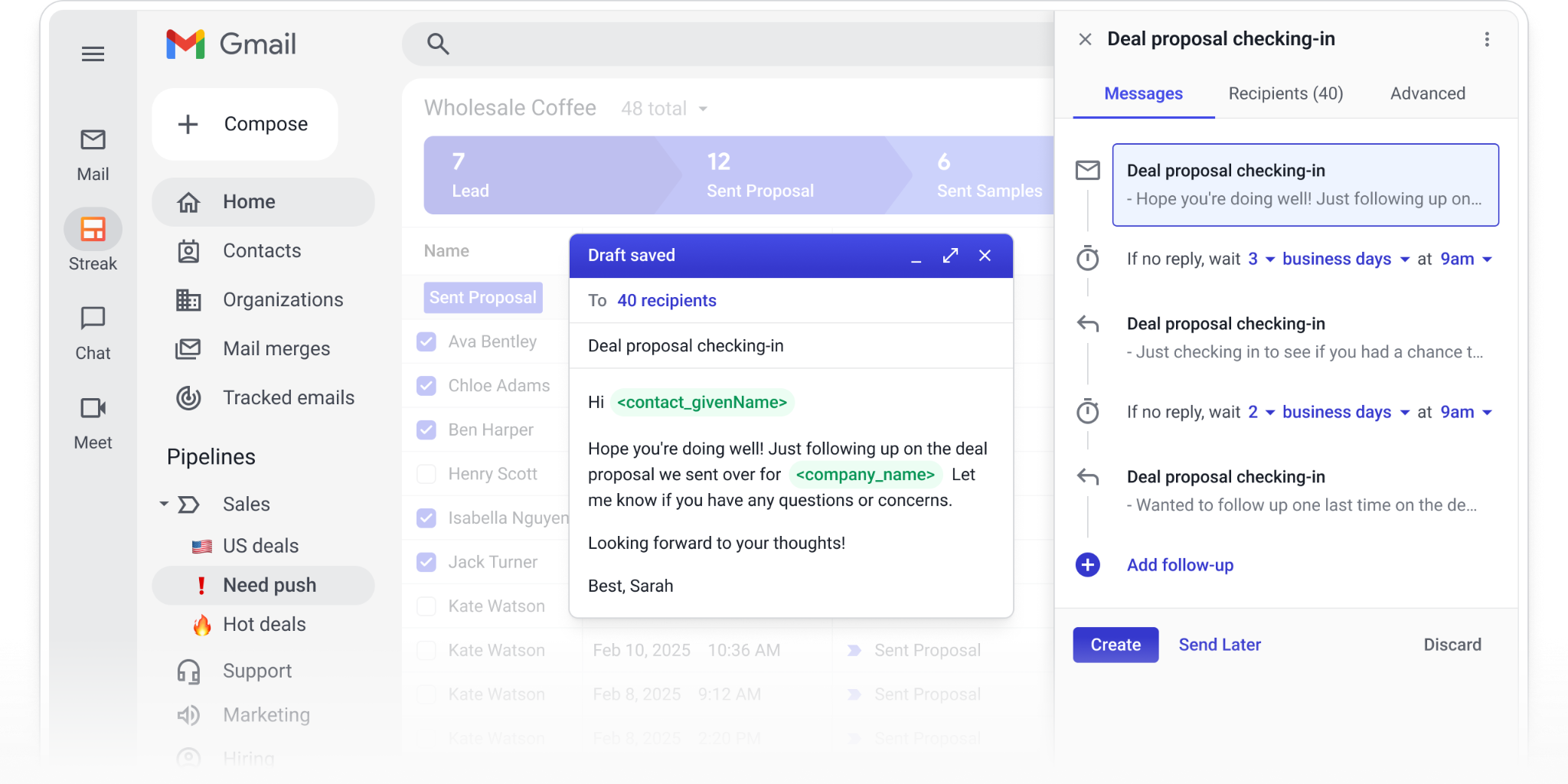
Jeremy often shows teams how to combine mail merge with saved views to target specific segments—like leads from a recent event or customers in a certain region—so their outreach stays focused and relevant.
Here are some examples of how mail merge in Streak helps teams automate follow-ups and stay personal:
- A small business sends personalized follow‑ups to event leads using variables for first name, company, and product of interest.
- A recruiter sends interview reminders automatically to all candidates in a “Phone screen” stage.
- A sales rep creates a short sequence to reconnect with leads marked as Interested but not ready and automatically follows up a week later.
Because mail merge sends directly from Gmail, it uses your normal email address and reputation. That keeps messages authentic and prevents them from landing in spam folders (so long as they're not, in fact, spam). You can even track performance metrics like opens and replies right inside Streak to see which messages drive engagement.
Mail merge in Streak gives you a way to stay personal while automating the repetitive parts of outreach—helping you focus your time on conversations that move deals forward.
Magic Columns: Track pipeline activity automatically in Gmail
Once your outreach is running smoothly, you need an easy way to track how every lead is progressing without manually updating your CRM. That’s where magic columns come in.
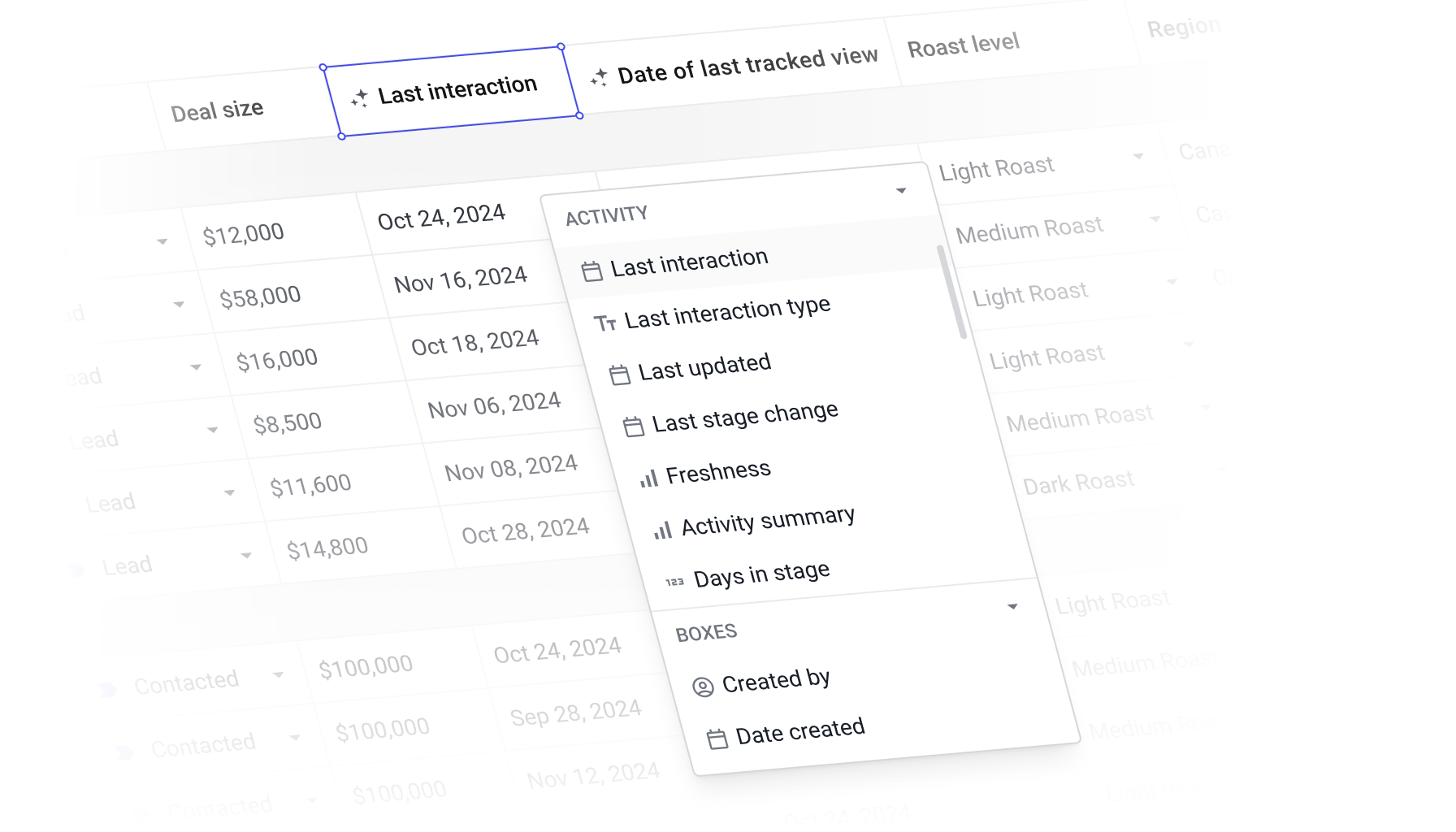
Magic columns in Streak automatically track engagement metrics—like the date of the last email, number of interactions, files shared, comments, and tasks—so you can see the health of every relationship at a glance.
These fields fill in as you work, giving you real‑time insight into your pipeline without extra data entry.
Jeremy often points out that using saved views to filter and sort by magic columns helps teams quickly spot patterns that might otherwise go unnoticed. For example:
- Find leads that have gone quiet by sorting your pipeline by Date of last interaction.
- Catch at-risk accounts by filtering boxes with No emails in 30 days.
- See customers waiting for a reply using a filter where Last email from ≠ me.
- Identify stalled hand-offs by adding a Last updated by teammate column to your pipeline.
These columns make it easy to assess engagement across your entire pipeline and focus your time where it will make the biggest difference. Once you’ve filtered for the data you want, you can save it to see segments like “Leads not contacted in 14 days” or “Customers with overdue tasks” and act immediately.
Magic columns in Streak give you a complete, up‑to‑date view of every deal, keeping your data accurate and your next steps clear—all directly in Gmail.
Integrations & Automations: Automate your CRM and sync data across your tools
Streak includes no‑code automation tools that let you build custom workflows, trigger actions when pipeline data changes, and connect with thousands of other apps through direct integrations and Zapier.
This lets you link Streak with the tools you already use and automate steps in your pipeline so work moves forward without manual updates.
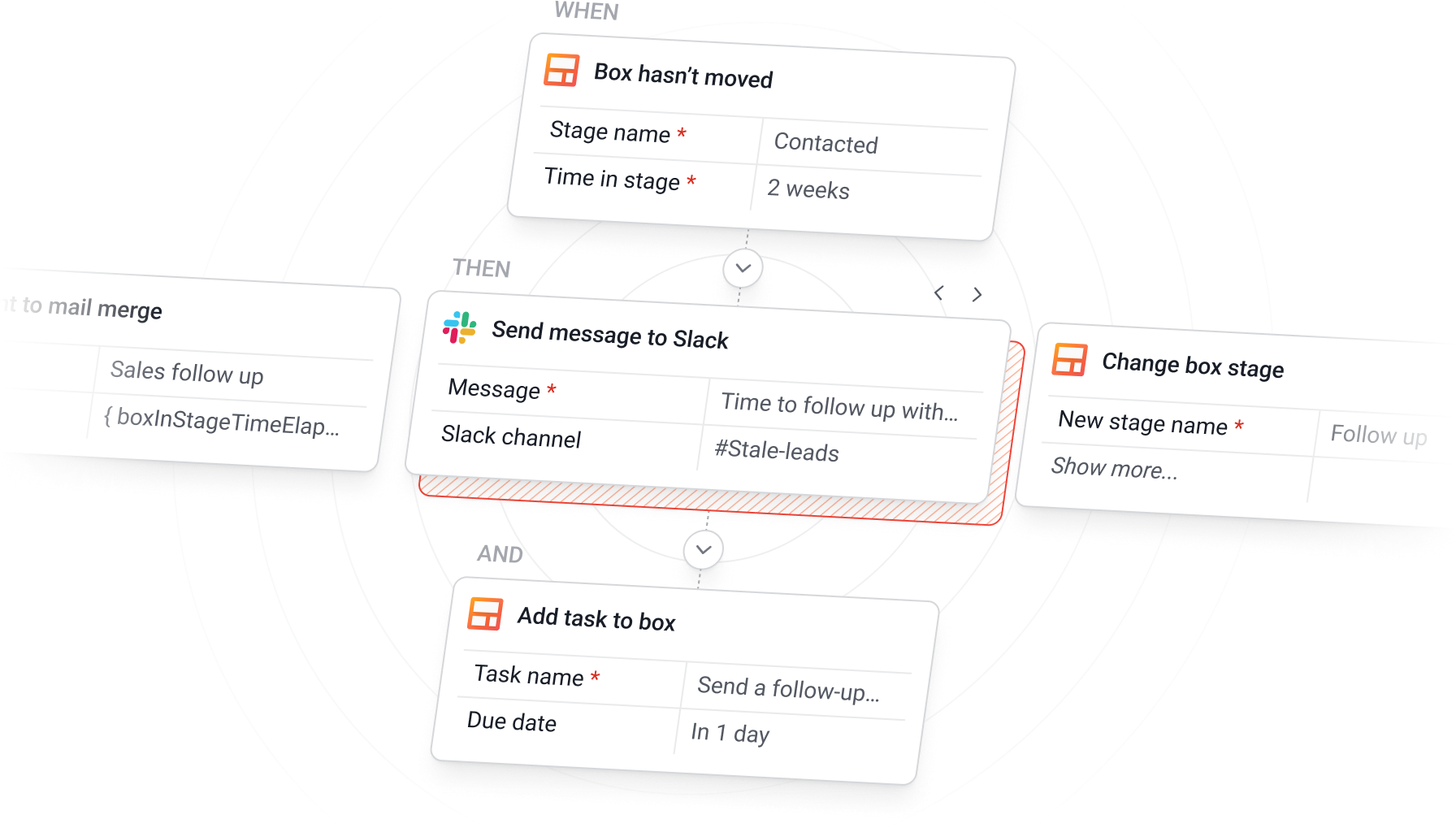
Automations are simple rules that trigger actions when something changes in your pipeline—like creating a task, updating a field, or sending a follow‑up email. For example:
- Automatically add new leads from a form submission so your pipeline is always current.
- Create a follow-up task the moment a deal moves to Proposal sent—so nothing falls through the cracks.
- Trigger a mail merge when a client renews or finishes onboarding to send personalized updates right away.
With thousands of possible combinations between automations and integrations, teams can shape Streak around how they already work—whether that’s syncing data between tools, scheduling follow‑ups, or automatically routing new leads to the right teammate. These connections let you customize Streak into a complete CRM that continuously supports your process, not one that needs constant upkeep.
Example workflow: Automate your lead process in Streak from lead creation to meetings booked
While each of these features works well on its own, Jeremy advises that the most effective workflows happen when you think through your process and connect them with automations and integrations. This allows Streak to handle the setup, organization, and follow‑up for you—so your team can stay focused on the conversations that matter.
- Lead capture → A new lead fills out a form on your website.
- Lead creation → Streak automatically creates a new box in your Leads pipeline and fills in their details.
- Initial outreach → That lead is instantly added to a mail merge sequence that sends a personalized welcome email with next steps.
- Lead tracking → When they reply or schedule a call, Streak moves the box to the next stage.
- Task creation → A task is created for a sales rep to review the lead’s information before the call.
By the time you open your inbox, the lead is already warmed up and ready for a real conversation. Automations handle the routine work so you can focus on the parts that need a human touch—building relationships, sharing expertise, and closing deals.
Build smarter CRM workflows with Streak
The features Jeremy covers aren’t just quick tips—they’re the foundation of a reliable workflow inside Gmail.
Each one solves a real problem teams face when managing leads: staying organized, following up on time, and keeping deals moving without extra tools or manual updates.
When you combine these features—filtering leads with saved views, tracking next steps with tasks, scaling outreach with mail merge, monitoring activity with magic columns, and connecting everything with automations—you build a system that runs smoothly in the background while your team focuses on closing deals.
Explore more of Streak’s features to see how you can manage every part of your CRM workflow directly in Gmail.
Frequently Asked Questions
What exactly are magic columns and will I have to build them one by one?
Magic columns are pre-built metrics that fill themselves—things like “Last email date”, “# of interactions”, “Last updated by”, etc. You don’t have to manually create them; you just add the column from the list and Streak tracks the data as you go. Imagine sorting your pipeline by “Last email date” and instantly seeing the boxes that haven’t been touched in 30 + days. That’s the power: no manual tracking spreadsheets, just visibility.
Can I create saved views for specific teammates or share them across my team?
Yes. Saved views in Streak are shared with others on your team. Managers create shared views for things like “New leads this week” or “Follow-ups due today” so everyone sees the same priorities without having to create duplicate filters and introduce possible inconsistencies.
How do Streak tasks compare to using a task app like Google Tasks or Asana?
Streak tasks stay connected to your emails and deals. When you create a task in Streak, it’s linked to a specific box (lead or customer), so you can see the context of every follow-up right inside Gmail. Streak tasks also sync to Google Calendar to give you reminders and manage time-sensitive work without switching tools.
Can I personalize mail merges without sounding automated?
Absolutely. Streak mail merge uses data from your pipeline—like name, company, or last interaction—to fill in personal details. Because messages send directly from your Gmail account, they look and feel like one-to-one emails, not mass marketing blasts. You can even review and edit each message before it sends.
Do I need coding skills to use Streak automations and integrations?
No. Streak CRM automations are built for non-technical users. You choose a trigger (like “box moves to new stage”) and an action (“create task” or “add contact to mail merge”). For integrations, you can connect Streak to thousands of tools with direct integrations or through Zapier—no developer required.
How can I use magic columns to improve team performance?
Magic columns help your team see engagement at a glance—like how recently someone emailed a lead or which boxes have overdue tasks. Managers and sales reps often filter these columns to spot stale deals, balance workloads, and make sure every customer gets timely attention.
Can I automate my whole sales process in Streak?
To a large extent, yes. You can automatically capture new leads from forms, start mail merge sequences, create follow-up tasks, and move boxes through stages. While the relationship-building still requires a human touch, Streak can automate nearly every administrative step throughout your process.
Can I access these CRM features on mobile?
Yes, you can use most of these key Streak features in our iOS and Android mobile apps:
- Saved views: Available on mobile to filter and focus on key leads.
- Tasks: Fully supported—create, view, and complete tasks on mobile.
- Mail merge: Available only on desktop since it’s designed for sending multiple emails.
- Magic columns: View and update automatically synced data on mobile.
- Integrations & automations: Set up and edit from desktop, but results (like automated updates) appear across all devices.
Does Streak include AI-powered features?
Yes. Streak CRM includes several AI tools that help automate data entry and improve lead management. The AI Autofill feature can automatically fill in CRM fields using information from your emails or public data sources.
Streak also supports natural language queries for finding or updating records and can summarize deal activity directly in your boxes. These AI features save time on manual updates and help prioritize the most important deals.
Subscribe to our blog
Stay in the loop with Streak’s latest features and insights.






.webp)


