Opening now...
Mail merge with follow-up: updates & fast-fixes
We launched our mail merge in Gmail with automatic follow-up two weeks ago. Although we did extensive beta testing, we always hear great new feedback when we scale from a several hundred users to several thousand.
We've worked quickly to fix bugs and implement new features based on the feedback we received – see what’s new below.
Mail merge new features & updates
Duplicate mail merges
You can now duplicate your mail merges. This is a great way to set up an A/B test or create a similar mail merge with a few edits.

To duplicate a mail merge, open it in the Mail Merges list in the left-hand Gmail menu and click “Duplicate” at the top right.
☝️ Remember - you can always add more recipients to an existing mail merge, even if the mail merge is finished!
Edit active mail merges
You’re now able to edit your messages in active mail merges. To edit a mail merge, find and open it in the “Active” mail merges list and click the pencil icon in the upper-right corner.

Include internal recipients
You now have the option to include recipients from your own company in your mail merges. Previously, Streak would automatically exclude any recipients with the same domain (i.e. @streak.com) as you.
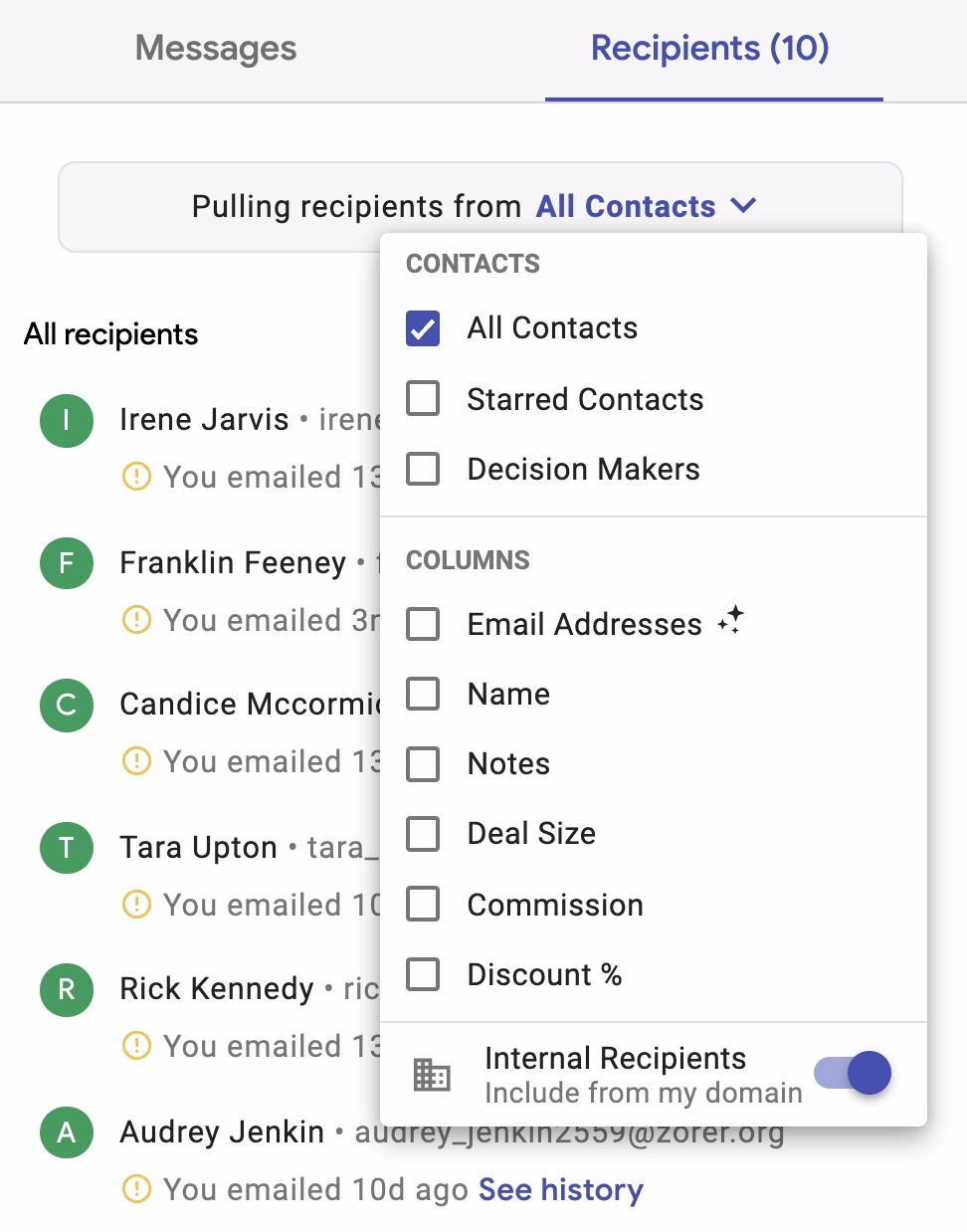
Use the email tracking setting at the time of mail merge creation
Your mail merges and follow-up messages will use the email tracking setting that was applied when you created the mail merge. For example, if you had email tracking turned off when you created the mail merge, that mail merge won’t have mail tracking, even if you turn it on later.
You can turn email tracking on or off for scheduled follow-up messages by opening that message in your drafts folder and clicking the email tracking icon at the bottom of the draft.
Mail merge fixes
Use contact’s address as a variable
Streak wasn’t pulling the location data from your contacts, so it claimed there was no data available for the variable <contact_addressses> in your mail merge – even if your contact’s location was filled out. This has been fixed so you can use the <contact_addresses> variable.

Mail merge reply detection
A small number of our customers noticed that Streak was delayed in detecting a recipient’s reply to their messages in a mail merge. We’ve since fixed this issue so your reply data is up-to-date.
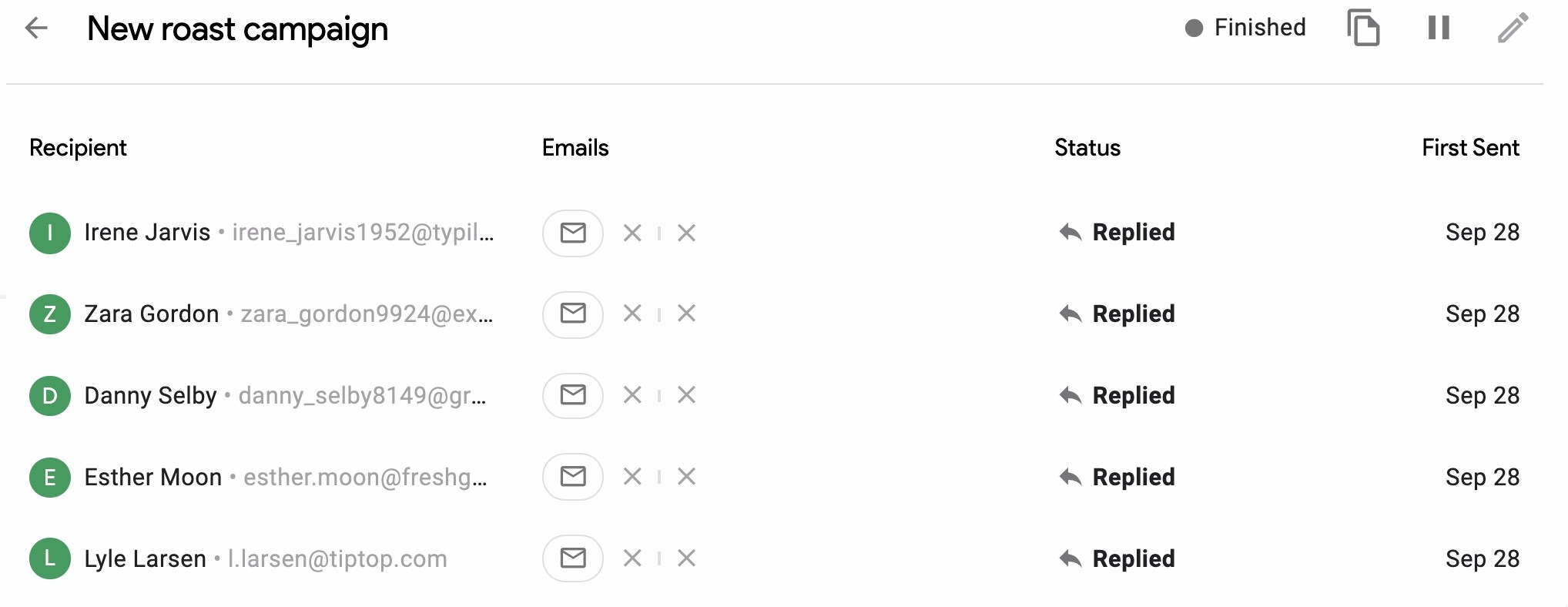
Show magic sparkles in recipient dropdown
We forgot to add our favorite sparkles ✨ for the “Emails Addresses” option in the Columns menu in the recipients tab. Though a small oversight, this helps you understand that these email addresses are coming from a magic column in your pipeline.
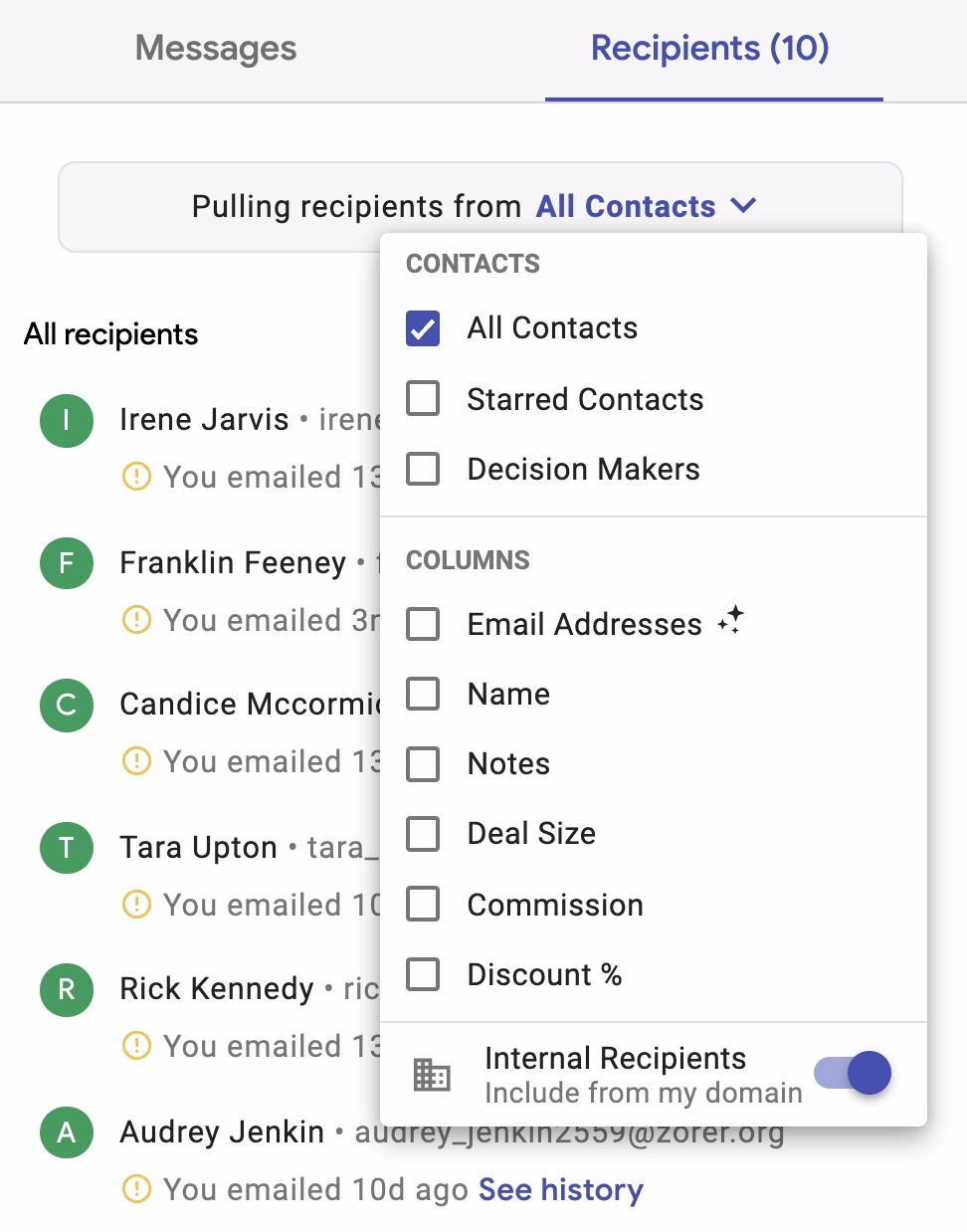
Sections in left-nav menu stay open or collapsed after refresh
Streak will now remember whether you had menu sections (like Mail, Pipelines, and Mail Merge) open or closed so they’ll stay in the same opened or closed state after hitting refresh.
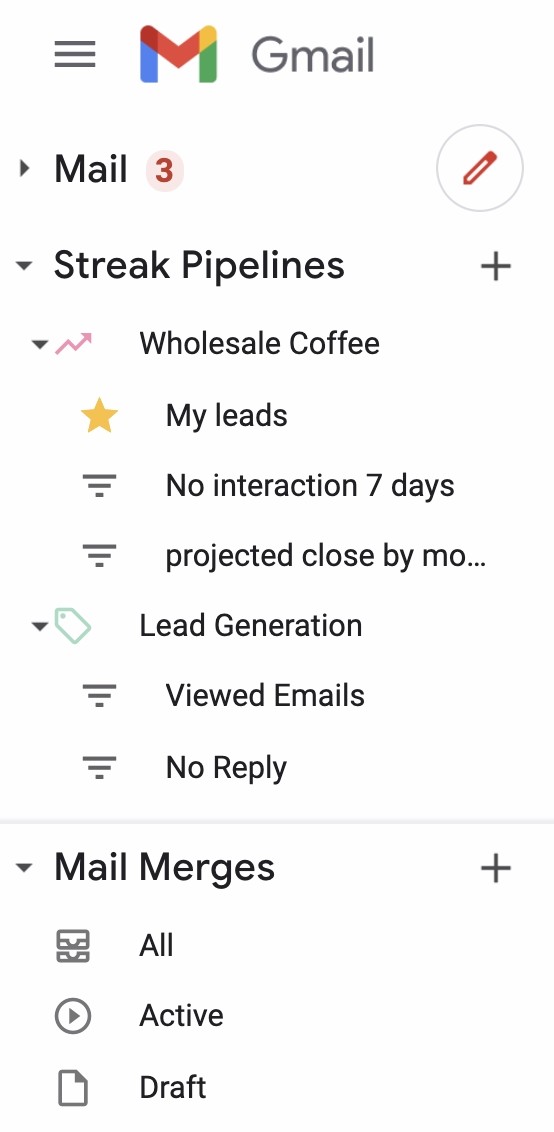
Subscribe to our blog
Stay in the loop with Streak’s latest features and insights.
Related articles
No items found.



.webp)


