Opening now...
Track and improve mail merge performance with new campaign reports
Streak's Mail Merge lets you send personalized emails to large groups of contacts right from Gmail. It’s a powerful tool for reaching out at scale, whether you're following up with leads, sharing updates, or onboarding new customers.
But sending emails is only half the equation. To improve your outreach, you need to know how your emails are performing: what’s getting opened, clicked, and replied to, and where people are dropping off.
That’s where our updated Mail Merge reports come in. You can now see:
- Conversion rates (opens, clicks, replies, unsubscribes) for each campaign
- Comparisons across campaigns to find what’s working
- Which email in a sequence gets the most replies
- Where people unsubscribe
In this guide, we’ll show you how to use these new reports to evaluate your email performance and improve the results of your future campaigns.
{{cta-box}}
Where to find your mail merge stats
Streak’s new reporting tools live in two places: the Mail Merge list view, where you can scan performance for all of your email sequences, and the Mail Merge details view, where you can dive into stats for a specific email sequence.
Mail merge list view
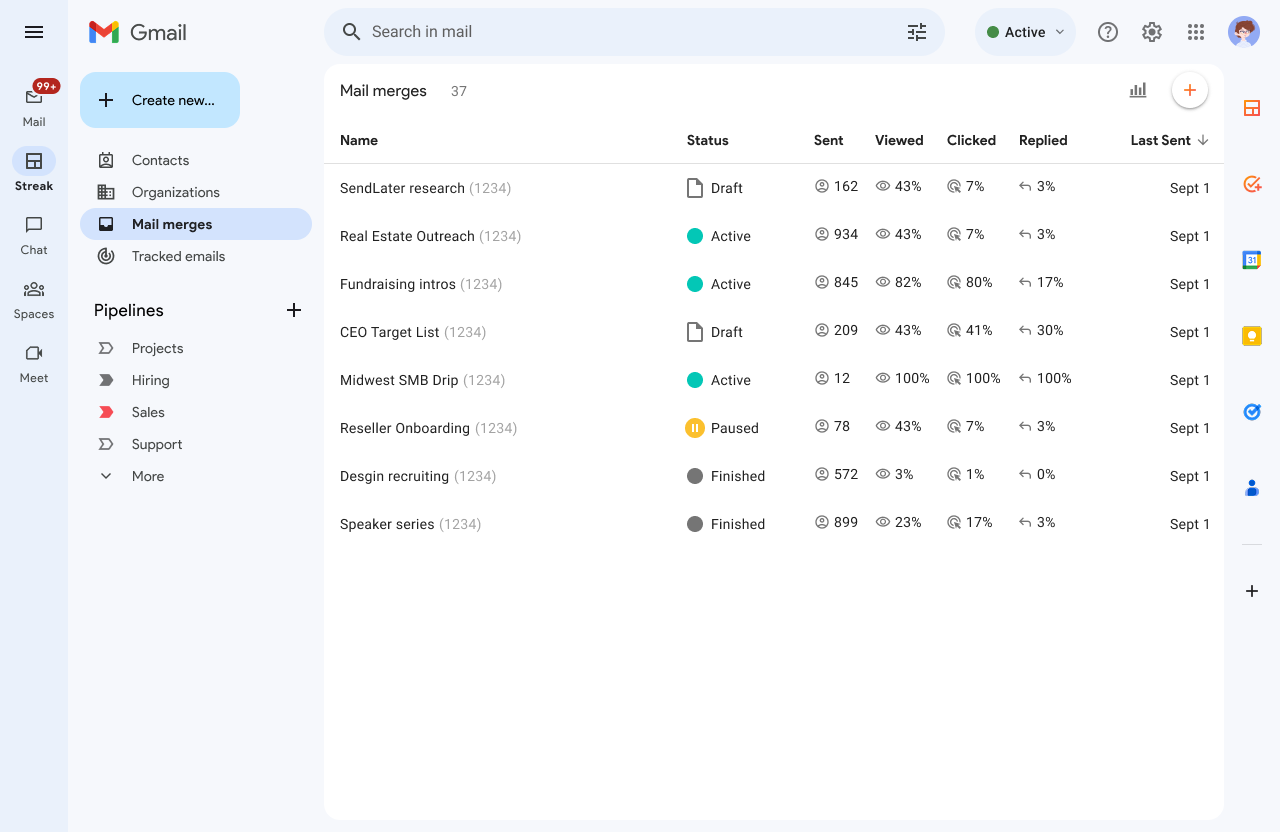
The list view gives you a high-level overview of all your mail merge campaigns in one place. For each mail merge, you’ll see:
- Status – Draft, Active, Paused, or Finished
- Sent – Total number of recipients
- Viewed – % of recipients who opened at least one message
- Clicked – % of recipients who clicked on at least one link
- Replied – % of recipients who responded
- Last Sent – The most recent send date for that campaign
This view makes it easy to compare performance across campaigns at a glance. It’s especially useful when you’re A/B testing or running similar campaigns to different segments.
Mail merge details view
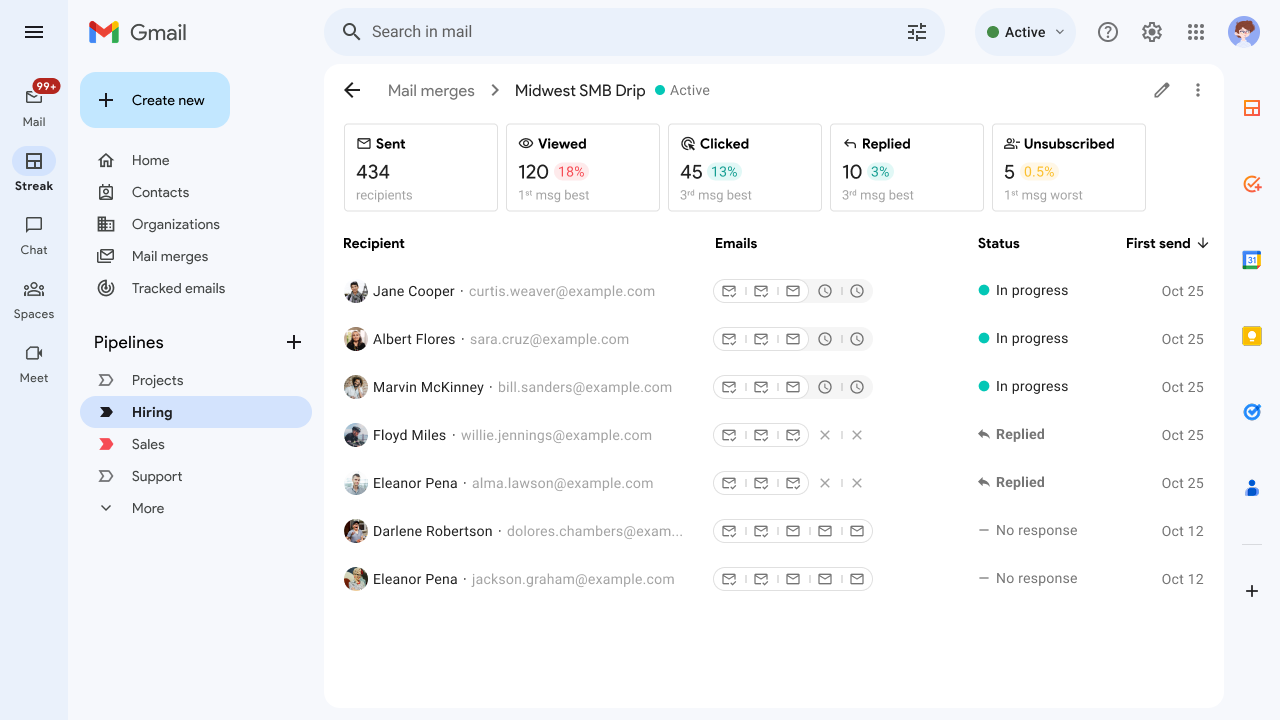
Click on any campaign in the list view to open the details view. This page shows overall campaign performance and lists recipients with the breakdown and status of emails they’ve received.
This view is ideal when you want to understand what’s happening within a single campaign. For example, if you’re running a multi-step sequence, you can quickly see which email generated the most replies and where people dropped off.
Together, these two views give you the insights you need to send more effective campaigns without having to pull reports or build spreadsheets.
Mail merge metrics: how to read and use your campaign data
Each column in the Mail Merge reports tells you something specific about how recipients interacted with your emails. Here's what each metric means—and how to use it to improve your campaigns.
- Sent – The total number of recipients the campaign was sent to. This is your baseline for measuring all other metrics.
- Viewed – The percentage of recipients who opened at least one email in the sequence. This helps you evaluate subject lines, timing, and sender details. A low open rate might mean your emails aren’t getting noticed in the inbox.
- Clicked – The percentage of recipients who clicked a link in any message. This shows how compelling your content and call-to-action were. High click rates often indicate that your message is relevant and engaging. For marketing emails or promotions, this may be the most important metric.
- Replied – The percentage of recipients who replied to any email in the sequence. Replies typically indicate deeper engagement and are especially valuable in outreach and sales campaigns where conversations are the goal.
- Unsubscribed – The percentage of recipients who unsubscribed. A high unsubscribe rate can be a red flag that your message isn’t resonating, is being sent too frequently, or isn't well targeted.
These metrics are shown as both percentages and absolute numbers, with tooltips for quick reference. Use them together to get a clear picture of what’s working—and what needs to change—in your email strategy.
A/B testing mail merge campaigns
You don’t need complicated software to run A/B tests with Mail Merge. Streak makes it easy to test different versions of a campaign and use your reporting data to compare performance.
Here’s how to do it:
- Choose a single variable to test – For example, subject line, call-to-action, email length, or tone.
- Duplicate your mail merge – Create two similar campaigns with one key difference based on what you're testing. Give each campaign a clear, descriptive name so you can easily tell what was tested when reviewing results.
- Send to similar segments – Make sure you’re comparing apples to apples by keeping your audience consistent.
- Review the results – Use the new reporting tools to compare open, click, and reply rates.
Focus on metrics that match your campaign goal. If you’re testing outreach for leads, replies may matter most. If you're promoting a product or content, clicks might be your best indicator. If you're sharing news about your product, views are most important.
Once you find what works, apply it to future campaigns—and keep testing over time to refine your approach.
How to compare mail merge campaigns and identify top performers
Once you understand the key metrics, the next step is using them to compare your campaigns.
In the Mail Merge list view, you can sort campaigns by name or the date they were first sent. This makes it easy to:
- Identify which campaigns are performing well (high reply or click rates)
- Spot campaigns that may need improvement (low open or high unsubscribe rates)
- Compare similar campaigns to see which subject lines, timing, or copy performed better
Looking at trends across campaigns helps you build a clearer picture of what resonates with your audience. For example, you might notice that shorter subject lines get more opens, or that certain CTAs lead to more clicks.
Use the unsubscribe rate as a guide, too. A high unsubscribe rate might indicate that the message wasn’t relevant to that segment, or that your cadence is too frequent.
This kind of comparison helps you stop guessing and start making informed decisions about how to improve your email outreach.
Improve performance with built-in mail merge reporting
Understanding your mail merge campaign performance is the key to writing better emails, reaching the right people, and getting better results over time. With Streak’s updated reporting features, you don’t need to guess—or build spreadsheets—to figure out what’s working.
Whether you're tracking opens, replies, or unsubscribes, the insights are all right inside Gmail. Start reviewing past campaigns, experiment with improvements, and use your results to shape the next round.
→ Start using Mail Merge in Streak
Subscribe to our blog
Stay in the loop with Streak’s latest features and insights.
Related articles
Try Streak Mail Merge free for up to 50 messages/day.
Try Streak Mail Merge free for up to 50 messages/day.





.webp)


