Opening now...
April bug fixes & improvements
We’ve been busy behind the scenes making Streak faster, smoother, and even more reliable. Alongside some bigger projects we’re working on, we also shipped a batch of smaller fixes and improvements this month.
Here’s what’s been fixed or improved in the last month:
Column name formatting on mobile app
.png)
Long column names weren’t formatting correctly and caused overlapping text when viewing a box in the mobile app. This has been fixed.
Automations not associated with a pipeline now found in Integrations & Automation menu
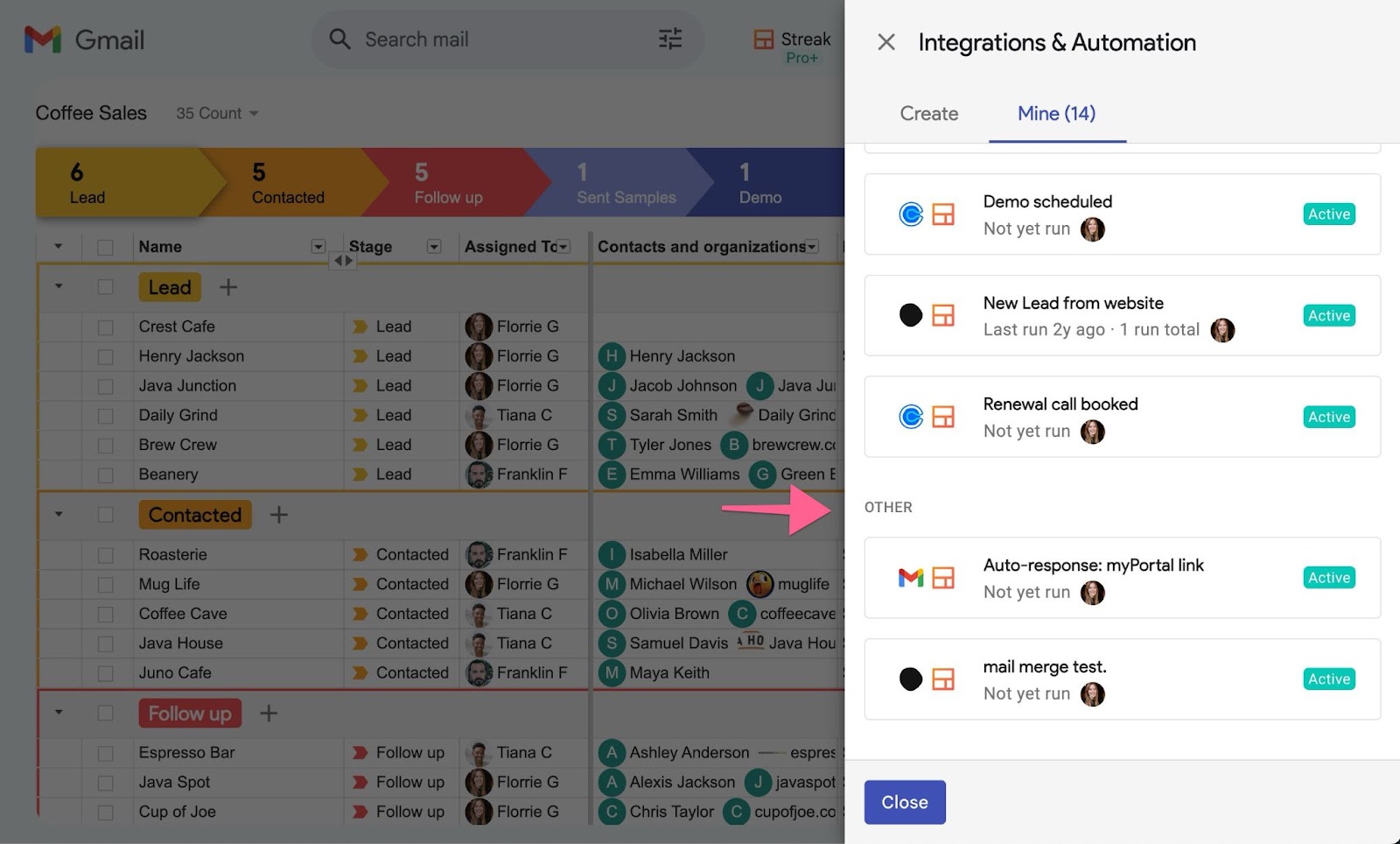
Some automations—like those that send a snippet when certain emails arrive—aren’t tied to a specific pipeline.
Previously, these were found in a separate menu, which caused confusion. Now, all automations are organized in the Integrations & Automation menu within your pipelines. Pipeline-specific automations appear first, with an “Other” section for pipeline-agnostic automations.
Help content overflowing window
.gif)
Helpful content—including troubleshooting tips and video tutorials—was overflowing when the pop-up window was maximized, making it hard to view. This has been fixed, so you can now easily access help resources right from your inbox.
Unable to access some file attachments from the box view
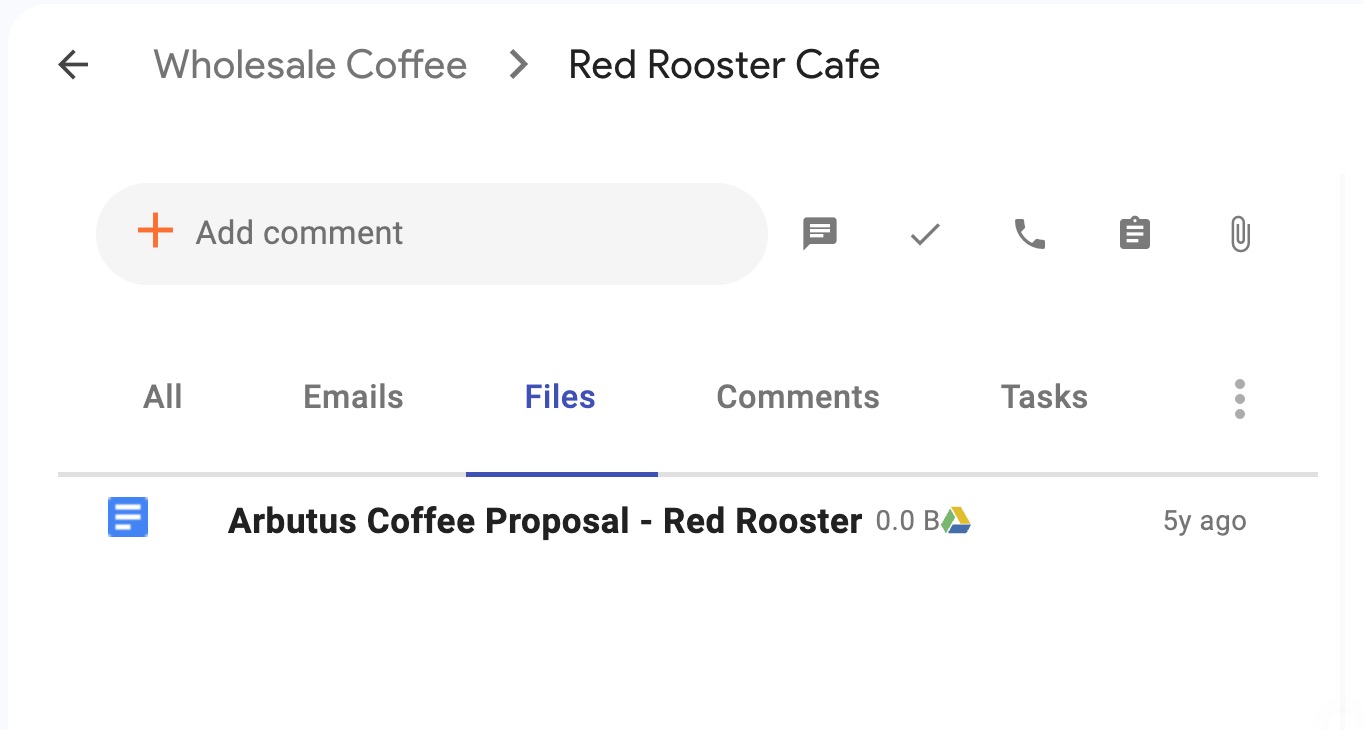
Streak automatically pulls file attachments from deal-related emails into your boxes. Some attachments weren’t opening properly when clicked, but this has been fixed.
Export column ordering didn’t match saved view ordering
Saved views let you customize your pipeline by filtering, sorting, and rearranging columns.
Previously, when exporting a saved view, the column order didn’t match the custom arrangement—instead, it defaulted to the pipeline’s main column order. This issue, mainly caused by frozen columns, has been fixed.
Some emails not added to box with automatic email sharing
With automatic email sharing enabled, some emails appeared to be added to a box but would disappear when a team member clicked away.
This has been fixed—Streak now reliably pulls all related team emails into the box when automatic email sharing is turned on.
Shortcut to copy a contact’s email address with a click
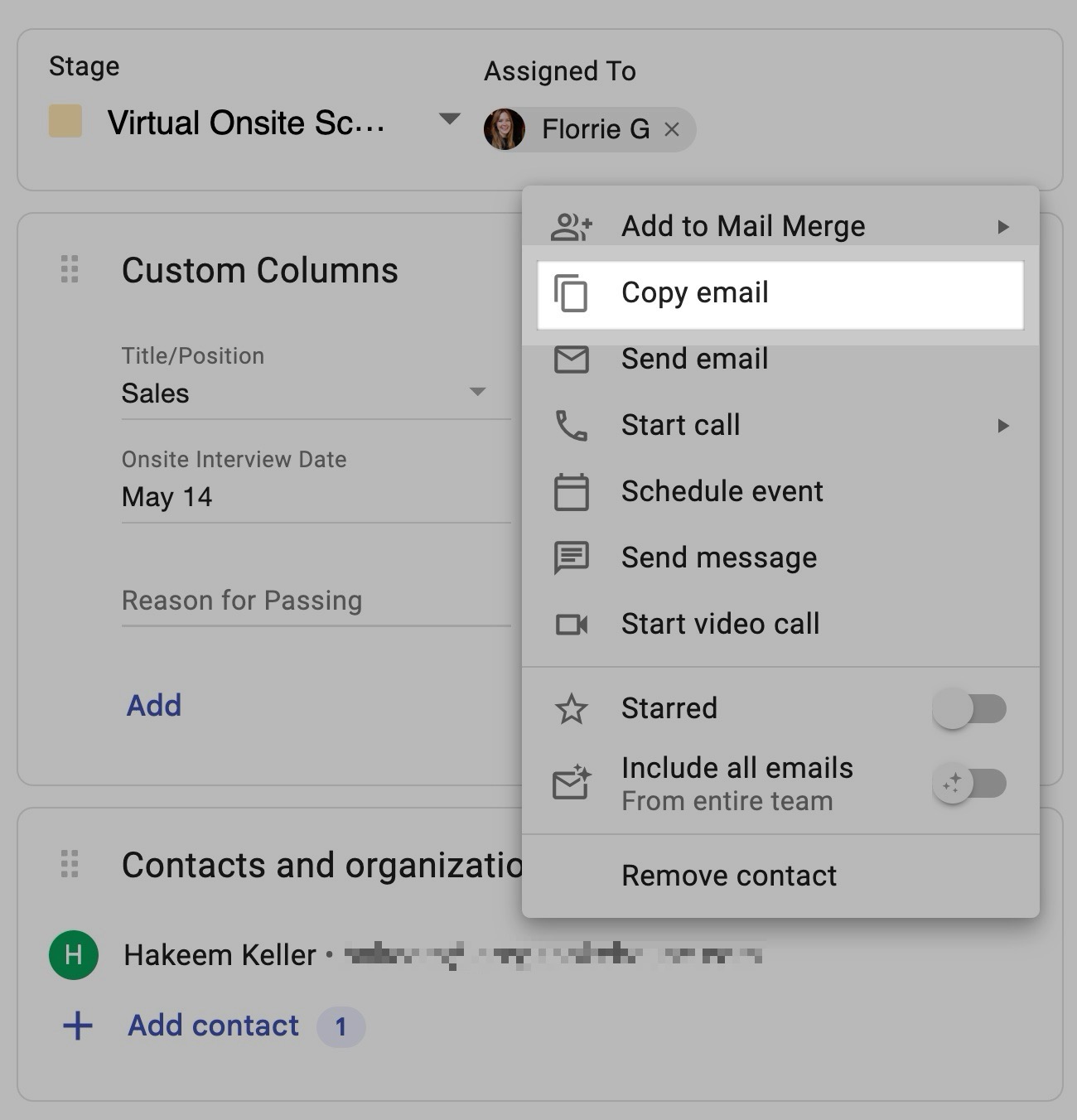
You can now click the overflow button (three-dot menu) next to a contact’s name to quickly copy their email address to your clipboard.
Subscribe to our blog
Stay in the loop with Streak’s latest features and insights.





.webp)


