Opening now...
How to delete all unread emails in Gmail
With the constant barrage of emails flooding our inboxes daily, it's easy to lose track of important communication amidst all the noise.
From endless promotional offers to regular newsletters, old email threads, and everything in between, unread emails can quickly pile up, resulting in a chaotic, disorganized inbox.
The good news is, Gmail has a straightforward solution to quickly delete all unread emails, enabling you to maintain an organized and clutter-free inbox.
This guide will walk you through each step, so let's dive in.
<a href="#hidden-menace" class="anchor-link">Unread Emails: The Hidden Menace to Productivity</a>
<a href="#inbox-zero" class="anchor-link">Start with good daily email practices</a>
<a href="#delete-unread" class="anchor-link">How to delete all unread emails in Gmail</a>
<a href="#empty-trash" class="anchor-link">Empty the trash in Gmail</a>
<a href="#streak-management" class="anchor-link">Manage your inbox and track leads with Streak
</a>
<div class="anchor-wrapper"><div id="hidden-menace" class="anchor-target"></div></div>
Unread Emails: The Hidden Menace to Productivity
Why are we targeting unread emails? Let's paint a familiar picture: You log into your Gmail account, only to be met with hundreds, maybe even thousands, of unread emails. The sight is not just overwhelming; it's also an invitation to productivity paralysis.
A cluttered inbox is much more than an eyesore. It distracts you, hinders your ability to find important emails, and can potentially lead to missed opportunities or neglected responsibilities.
By deleting all your unread emails, you're not only cleaning your virtual workspace but also paving the way for enhanced productivity and better communication management.
<div class="anchor-wrapper"><div id="inbox-zero" class="anchor-target"></div></div>
Start with good daily email practices
If you have a good system in place for managing your inbox, the only emails left unread are the ones that aren’t important or worth your time. At the forefront of these practices is the Inbox Zero method.
Contrary to what the name might suggest, Inbox Zero doesn't require you to have zero emails. Instead, it advocates for zero time wasted on inefficient email management.
Developed by productivity expert Merlin Mann, this method encourages processing emails efficiently to prevent them from piling up in the first place. By acting on each email as it arrives—either by responding, delegating, deferring, or deleting—you ensure that your inbox stays manageable and that you're not wasting valuable time wading through a sea of unread emails.
<div class="anchor-wrapper"><div id="delete-unread" class="anchor-target"></div></div>
How to delete all unread emails in Gmail
Now, let's get down to the brass tacks: how can you swiftly delete all unread emails in Gmail?
- Access Gmail: Start by logging into your Gmail account on your desktop. This method may not function as intended on mobile devices, as the desktop version offers more comprehensive features.
- Search for unread emails: Once logged in, type "is:unread" into the search bar at the top of the Gmail inbox and hit Enter. This action filters your inbox to display all unread emails.
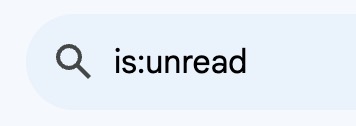
- Select all displayed emails: Next, select the checkbox at the top left corner to select all emails displayed on the current page.
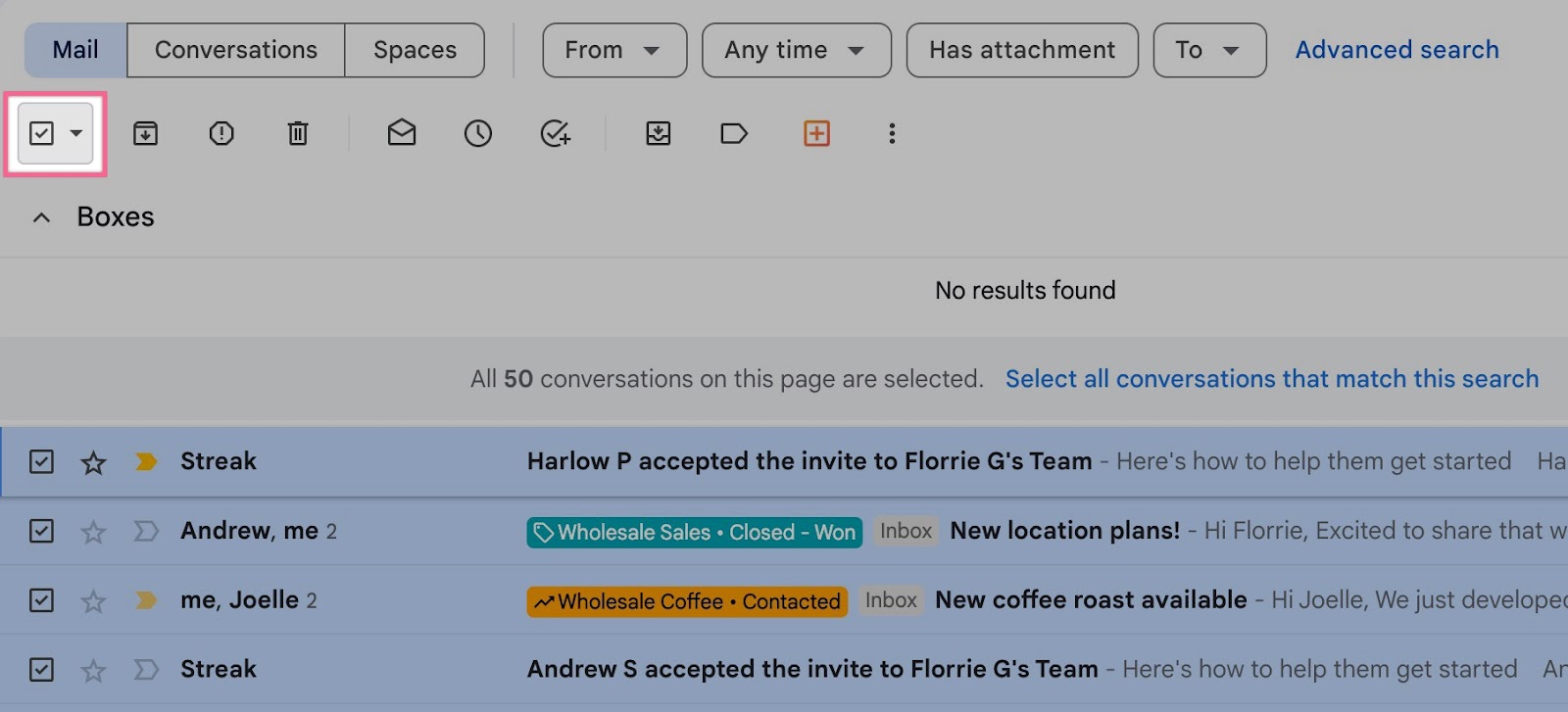
- Select All Conversations: To encompass all unread emails throughout your Gmail account, click on the option "Select all conversations that match this search," which appears just above your emails.

- Delete: With all your unread emails selected, hit the Trash bin icon to send them to the Trash folder. Voila! Your inbox is now free from unread emails.

<div class="anchor-wrapper"><div id="empty-trash" class="anchor-target"></div></div>
Empty the trash in Gmail
Though you've hit the delete button, these emails aren't gone just yet. Deleted emails move to the Trash folder, where they stay for 30 days before being permanently removed.
To immediately free up your Gmail storage, it's recommended to empty your trash manually.
Here's how:
- Open Gmail menu options: On the left side of your Gmail interface, click on "More" to expand the menu options.
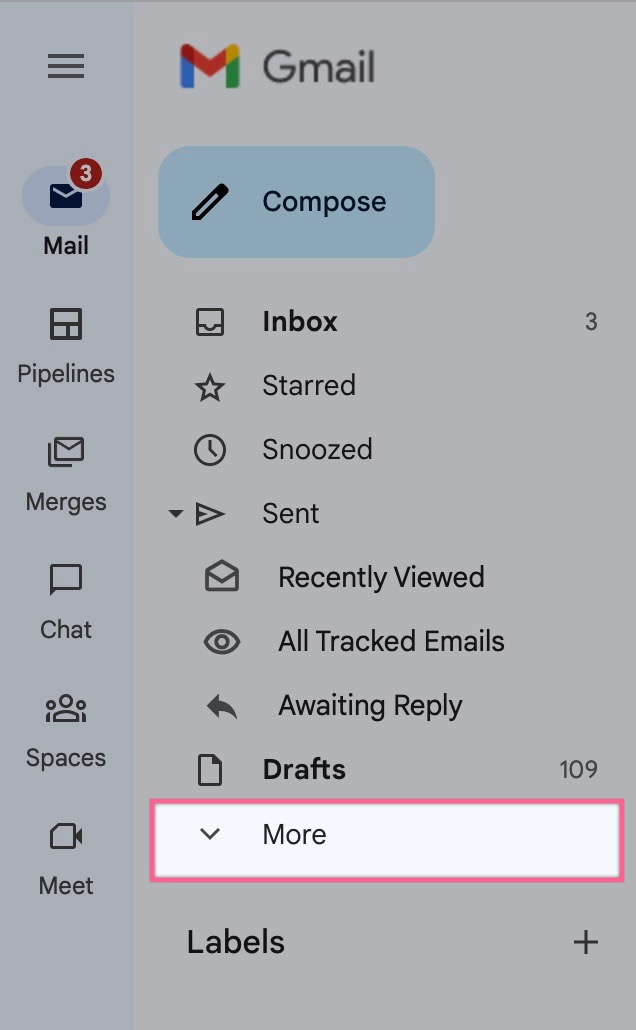
- Select the Trash folder: click on the Trash folder to see all of your deleted emails.

- Empty Trash Now: At the top of your list of deleted emails, you'll see the option to "Empty Trash now". Click it, and you've officially said goodbye to those unread emails.

<div class="anchor-wrapper"><div id="streak-management" class="anchor-target"></div></div>
Manage your inbox and track leads with Streak
To bring your email management to the next level, consider integrating Streak into your routine.
Streak is a CRM specifically designed for Gmail that allows you to organize emails into deals and opportunities, providing a valuable collaboration platform for teams.
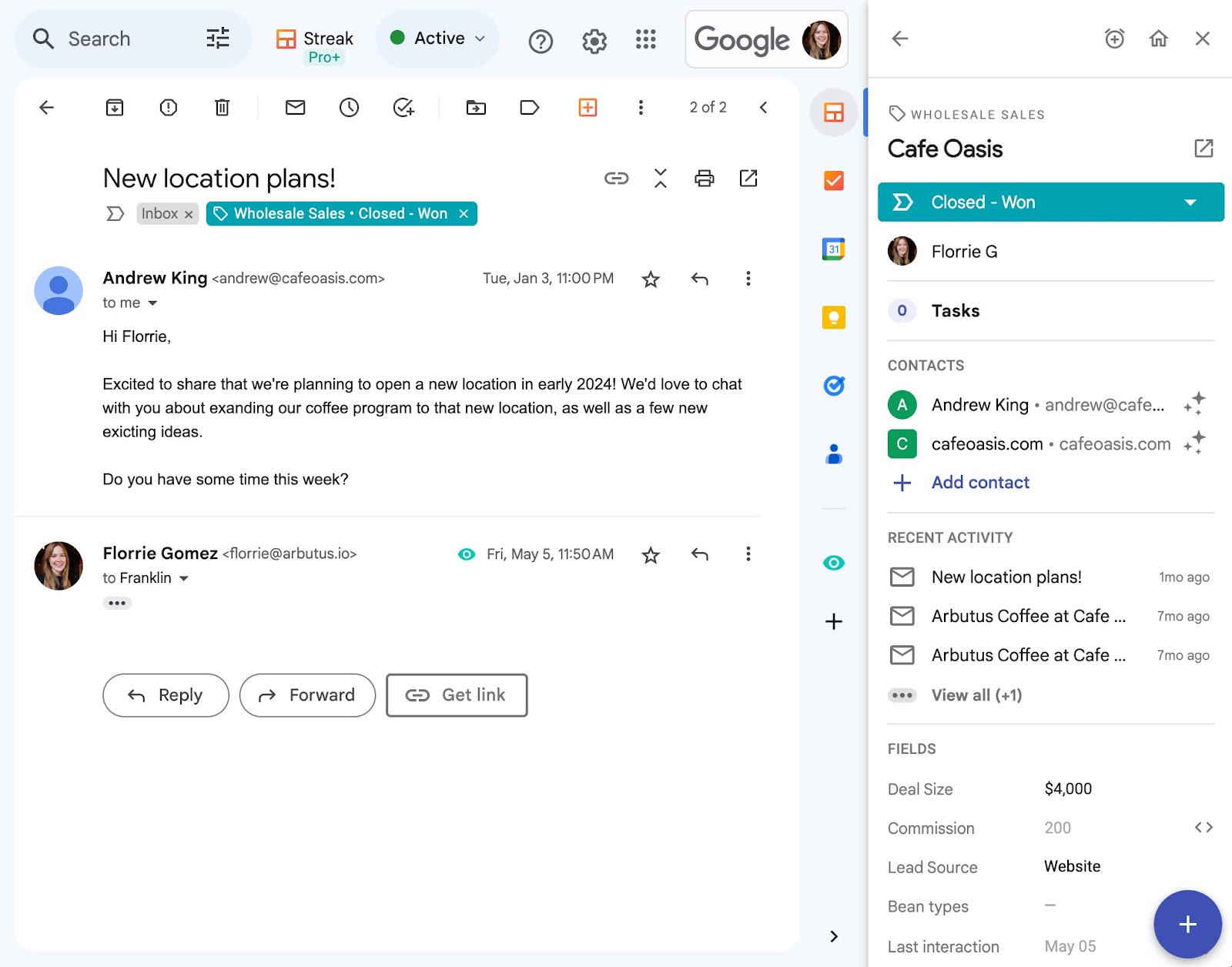
By enabling you to categorize emails based on various projects, track email status, and even schedule emails, Streak can significantly enhance your email management practices. With Streak, managing your emails becomes a seamless process, drastically reducing the pile-up of unread emails in your inbox.
Delete unread emails in Gmail to declutter your inbox
Managing a cluttered inbox can seem daunting, but it doesn't have to be.
Deleting all unread emails and strategically using tools like Streak can help you maintain an organized inbox so it becomes second nature.
Remember, effective email management is not a one-time event but a habit developed over time. With these techniques and tools, you're well on your way to a cleaner, more organized, and more manageable email experience.
Subscribe to our blog
Stay in the loop with Streak’s latest features and insights.
Related articles
No items found.



.webp)


