Opening now...
Edit (and copy/paste!) Multiple Fields At One Time
Add a Column of Data and Change Your Flow… Whenever!
Gather ‘round, it’s story time: You’re 6 weeks into using Streak. Living inside Gmail is so easy you don’t even realize you’re using a CRM — it’s just… Email like it should be. Things are good! And then… you realize you haven’t been tracking physical address for your clients and you need to send them cookies (the chocolate kind, not the internet kind). Oh no!
As of now, adding the new information and updating an entire column in the pipeline is as simple as pasting from Google Sheets or Excel:
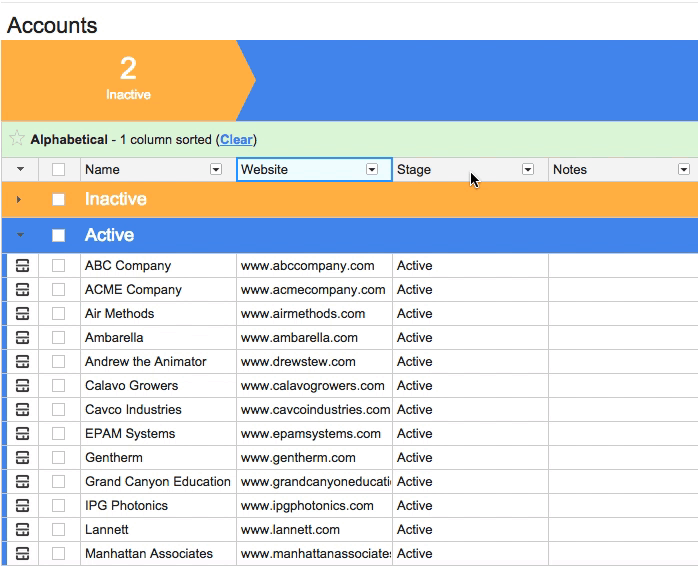
Neat! Let’s spin another yarn: You’ve been working with Jasen. Things are great! But, Jasen is leaving the company to chase his dream in the NBA. Oh no! You need to update all of the ‘Assigned To’ fields to remove Jasen and replace him with Andrew.
No problem! Updating is easy as copying one cell and then pasting to the column:

The spreadsheet has been designed to just… work:

Quick tips regarding the New Spreadsheet for the power user and key command aficionado:
- Arrow keys (and tab) will navigate directionally in cells.
- Highlight a cell, and then type directly into that cell.
- Copy/paste (command+c, command+v) works as expected across different column data types. Check out the full demonstration above!
- You can skip a blank cell (or section of blank cells) with short cut: “Command+ArrowKey”
Final Note: Undo is here to back you up!
Note that in the example I’m able to clear all fields at once with just a single press of the delete key. Cool! However, if you do so accidentally, or paste accidentally — undo is just a command+Z (or control+Z) away.
Subscribe to our blog
Stay in the loop with Streak’s latest features and insights.
Related articles
No items found.



.webp)


